【Google Chrome】 タブを閉じる方法(ショートカットキー)

【Google Chrome】 タブを閉じる方法(ショートカットキー)
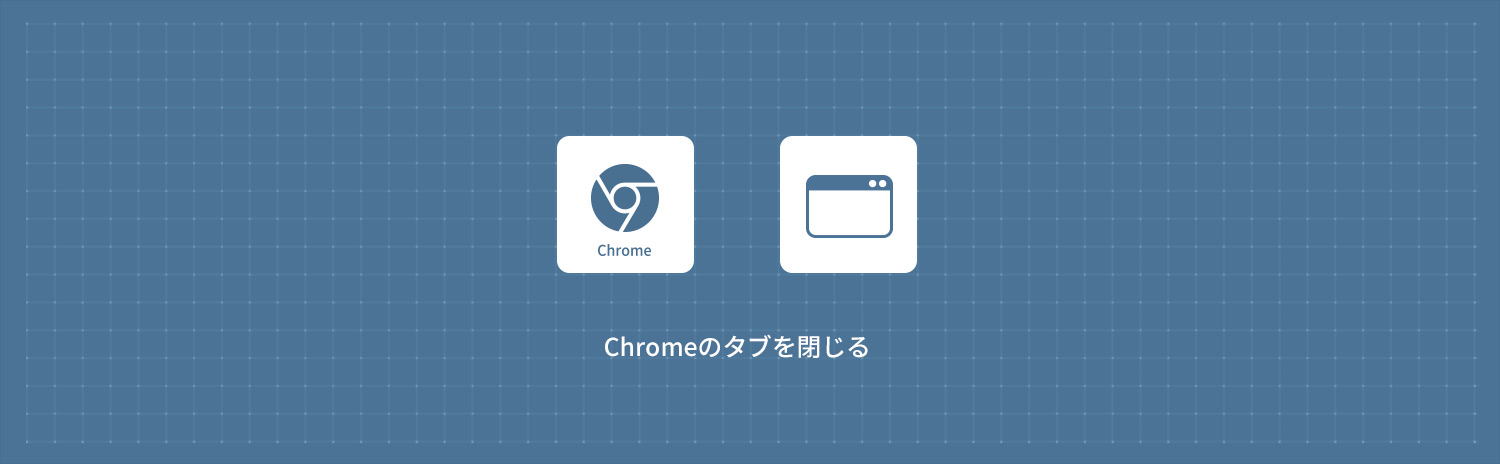
1
ショートカットキーでタブを閉じる
Google Chromeでタブを閉じたいページをアクティブにします。
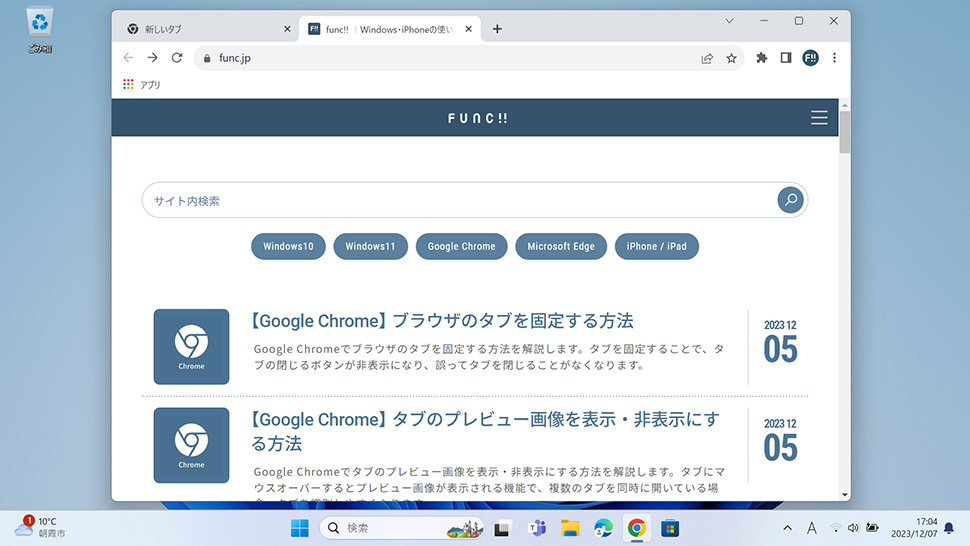
Windows
キーボードのCtrl+W を同時に押します。

Mac
キーボードの⌘ Command+W を同時に押します。
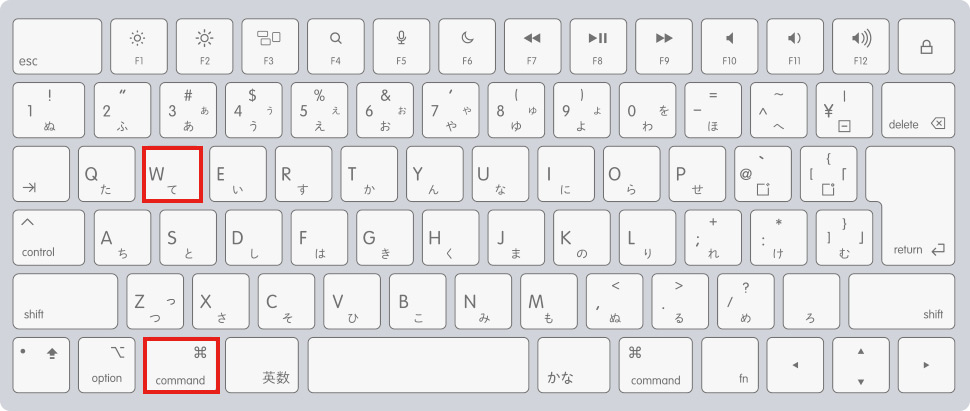
タブが閉じます。
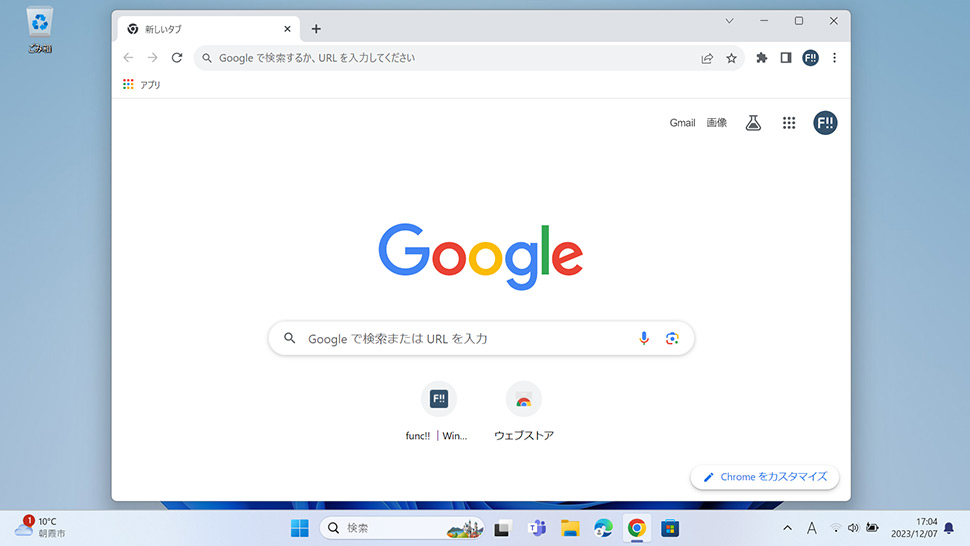
2
タブを右クリックして閉じる
1Google Chromeで閉じたいタブを右クリックします。
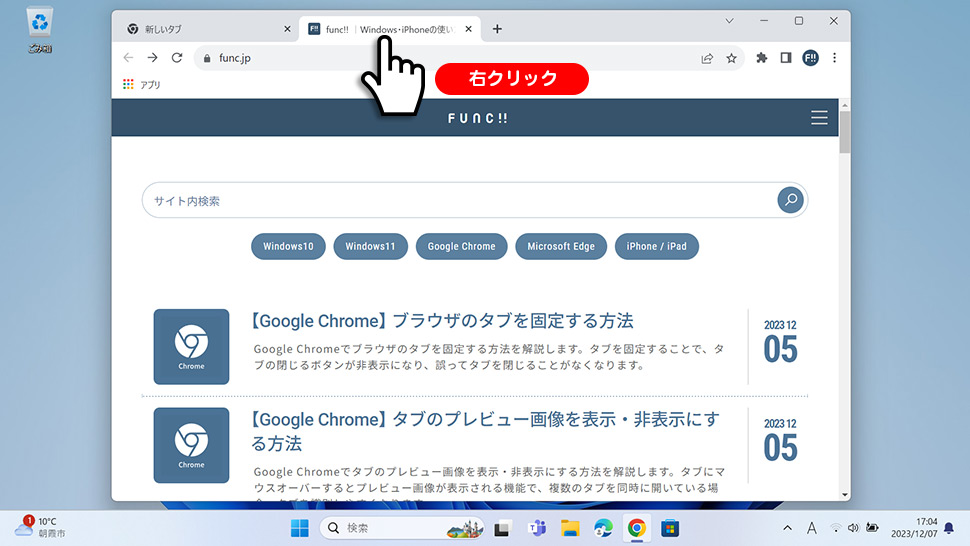
2表示されたメニューから「閉じる」をクリックします。
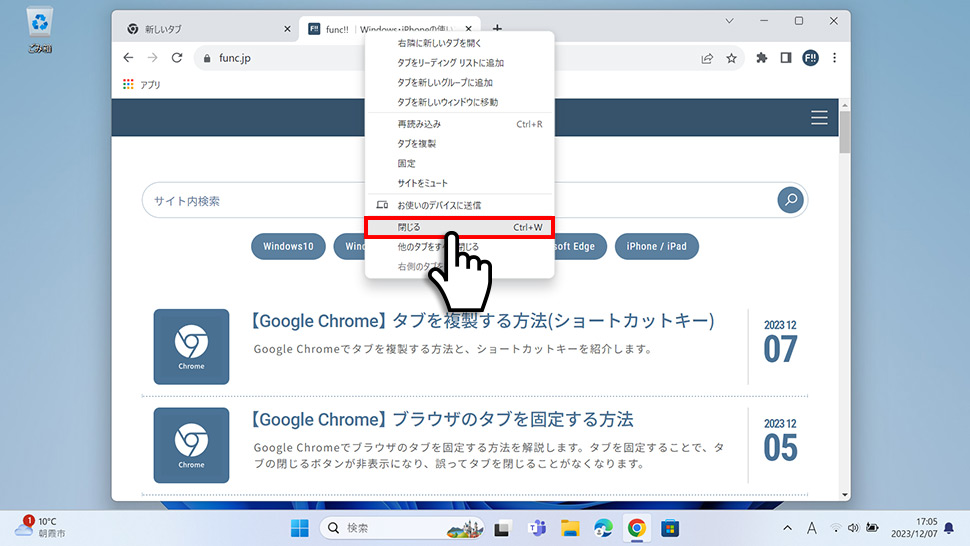
3タブが閉じます。
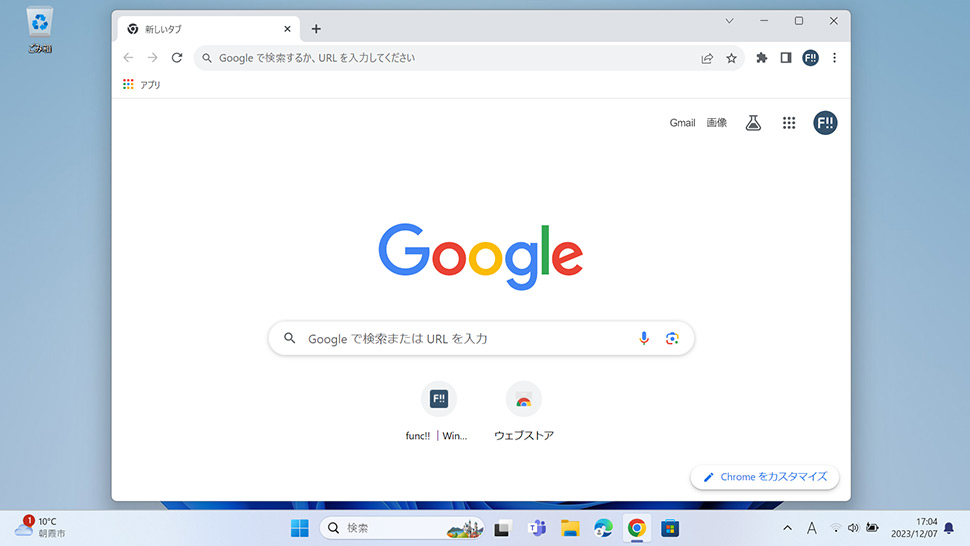
Google Chrome
- Googleスピードテスト(インターネット速度テスト)の使い方
- Googleで遊べるハロウィンゲーム (2025年~2015年)
- Googleの「ジェリー・ローソン(Jerry Lawson)」をプレイする方法
- Googleの「ペタンク (Petanque)」をプレイする方法
- Googleの「クリケットゲーム」をプレイする方法
- Googleの「Celebrating Popcorn(ポップコーン)ゲーム」をプレイする方法
- Googleの「ヘビ」ゲームをプレイする方法 (検索結果・Googleマップ)
- Google検索の「コインフリップ(コイントス)」の使い方・出し方
- Googleの「カラー選択ツール(カラーピッカー)」の使い方・出し方
- Googleの「絵文字ミックス」の使い方・保存する方法と面白い組み合わせ


